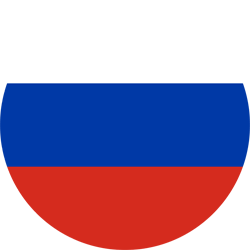Add to Cart or Buy Now
If you’re after only one item, simply choose the ‘Buy Now’ option on the item page. This will take you directly to Checkout.
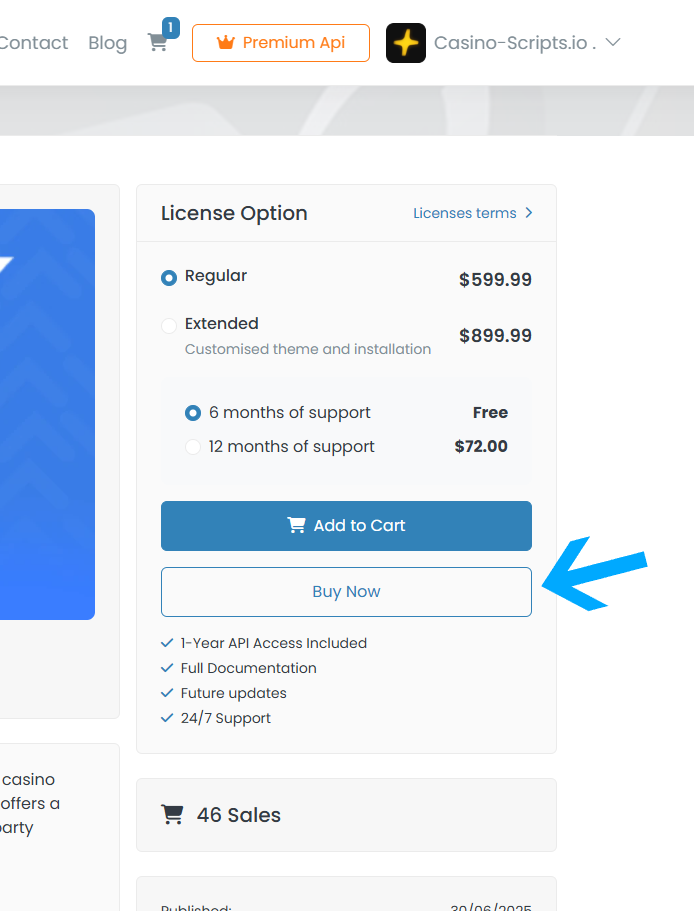
If you want several items, use the ‘Add to Cart’ button and then choose ‘Keep Browsing’ to continue shopping or ‘Checkout’ to finalise your purchase.

You can return to your cart anytime by clicking on the shopping cart icon at the top right side of the page.
Once you open your Shopping cart, you can check your order. If you would like to purchase multiple licenses at once, simply change the quantity and the total cart value will be updated automatically.

At Checkout, we’ll ask you for some account information before completing your purchase:
- If you already have an Casino-Scripts.io account, simply sign in to pre-fill your account information.
- If you don’t have an Casino-Scripts.io account, follow the steps to sign up.
Hint:
You’ll be sent a confirmation email to verify your account so make sure you check your email.
Select your preferred payment option and enter your payment details. Take a moment to review your order before finalising your purchase.
All major crypto currencies are accepted. Payments are made in U.S. Dollars.
Downloading your items
Once you've purchased your items, we recommend that you download them immediately.
To download your item:
- Hover the mouse over your username at the top of the screen and click 'Purchases’ from the drop-down menu.
- Click the 'Purchases' button next to the item.
- Click ‘Main File(s)’ which contains all source files.
- Click ‘Licence Certificate and Purchase Code’ for licence information only.
Was this article helpful?
1 out of 1 found this helpful